You may want to add another image/text box/etc. to a block on your website that already has one. Instead of adding this element yourself by clicking ‘Add Element’ from top left corner of your sidebar (click here to view the help guide on this), you can simply click the ‘duplicate’ icon on the element you wish to replicate.
To do this though, you must be in the ‘Advanced Mode’ of your editor by clicking ‘Settings’ in the sidebar menu on the left-hand side of your editor, then clicking ‘Advanced Mode’ (see below):
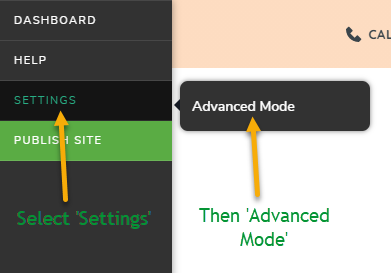
Once you are in ‘Advanced Mode’, click on the element/item you wish to duplicate, and simply click the ‘duplicate’ icon (looks like two pages as seen below) from the menu bar that appears:
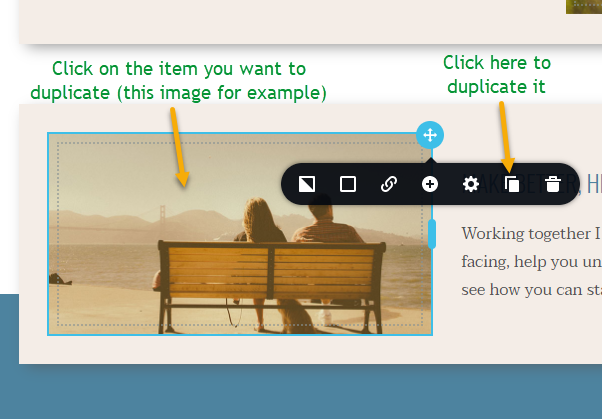
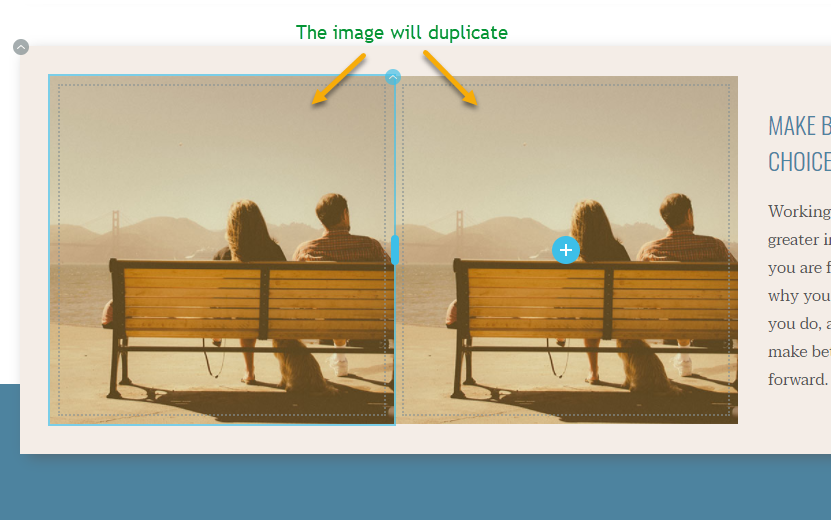
You can then delete the image and add a new one (click here for the guide on how to do this), or similarly delete the text/etc. you duplicated to add new content.
——————————————————————————————————————-
You can also duplicate entire blocks by clicking the menu icon on the top right-hand corner of the block, then clicking the duplicate icon. Please see the video demonstration below:
*NB* – Don’t forget to click ‘Update’ in the bottom right-hand corner after you make any changes to your website so they will be saved!
