If there are any items or even entire blocks that you would like to hide from the desktop version of your website (when viewed from a PC or laptop), you can do this by following these steps:
First, go to ‘Settings’ in the sidebar menu on the left-hand side of your editor, and click ‘Advanced Mode’ (see below).
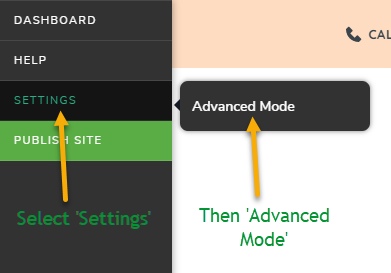
Now, click the item or block that you wish to hide from appearing on the Desktop view of your website (when viewed on a PC or laptop). Once clicked, a menu bar will appear. Click the ‘Settings’ icon on this menu bar.
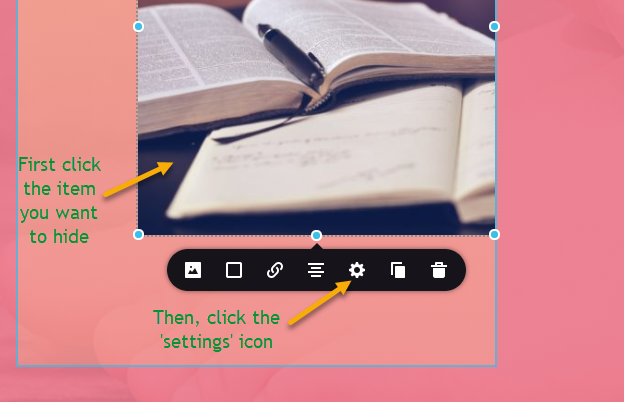
Next, click ‘More Settings’ (see below).
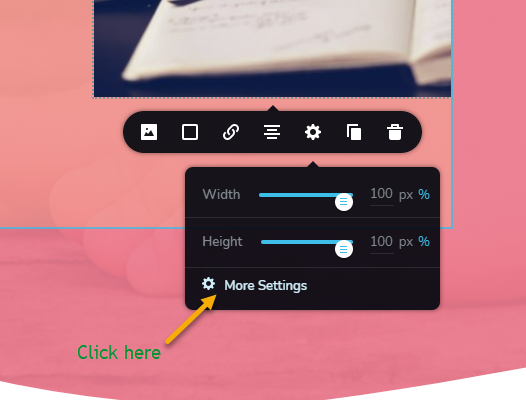
A menu sidebar will now appear on the right-hand side of your page. Here, click ‘Advanced’.
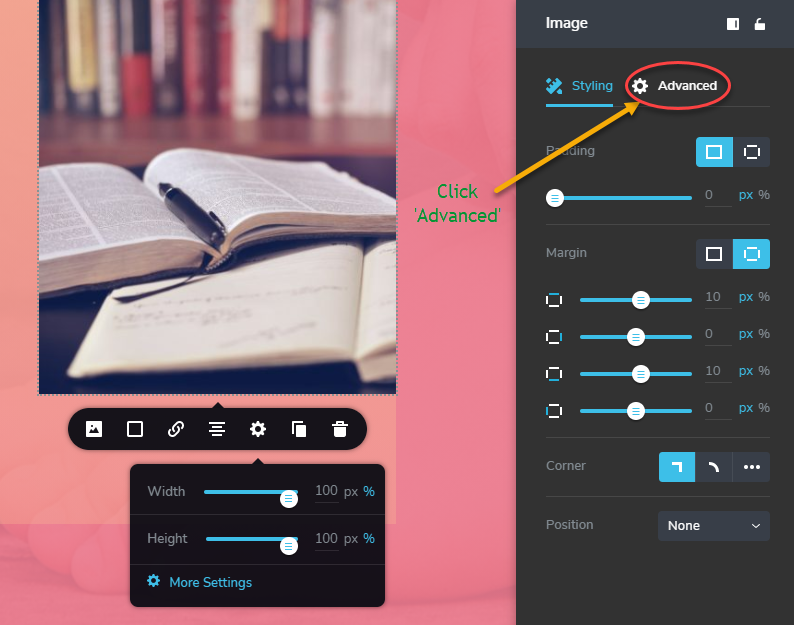
Once in the ‘Advanced’ section, you will see ‘Show on Desktop’ option at the very top with a toggle option beside it. Toggle this to ‘off’. The item will now be hidden from anyone viewing your website on a PC computer or laptop.
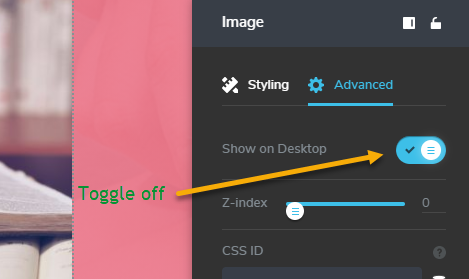
For a full step-by-step breakdown of the process, take a look at our help video below.
*NB* – Don’t forget to click ‘Update’ in the bottom right-hand corner after you make any changes to your website so they will be saved!
