If you wish to delete a block within your website, there are two ways:
1.Go to the sidebar menu on the left-hand side of your editor, and click ‘Settings’, then ‘Advanced Mode’.
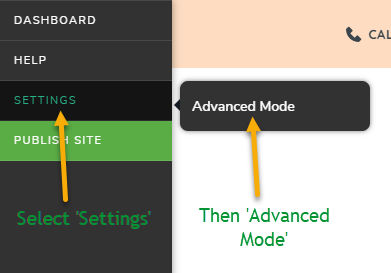
You will then see more items on your sidebar, including the option to ‘Reorder Items’. Click this and a menu will appear to the right with all of your site’s blocks in the order they currently appear in. If you hover your mouse over one, you will see an ‘x’ to the right. Click this to delete the block.
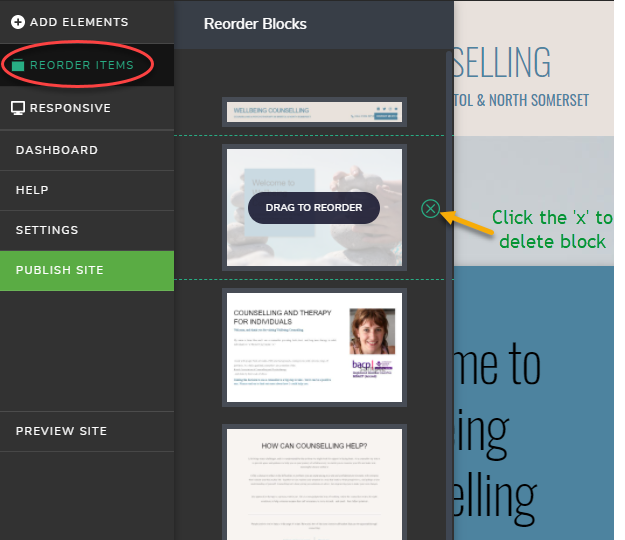
2.Another way to delete a block: Repeat the first step above to go to ‘Advanced Mode’ of your editor. Now, on your website, go to the block you wish to delete. Once your mouse is over the block of choice, the menu icon will appear in the top right corner of the block (see below image).
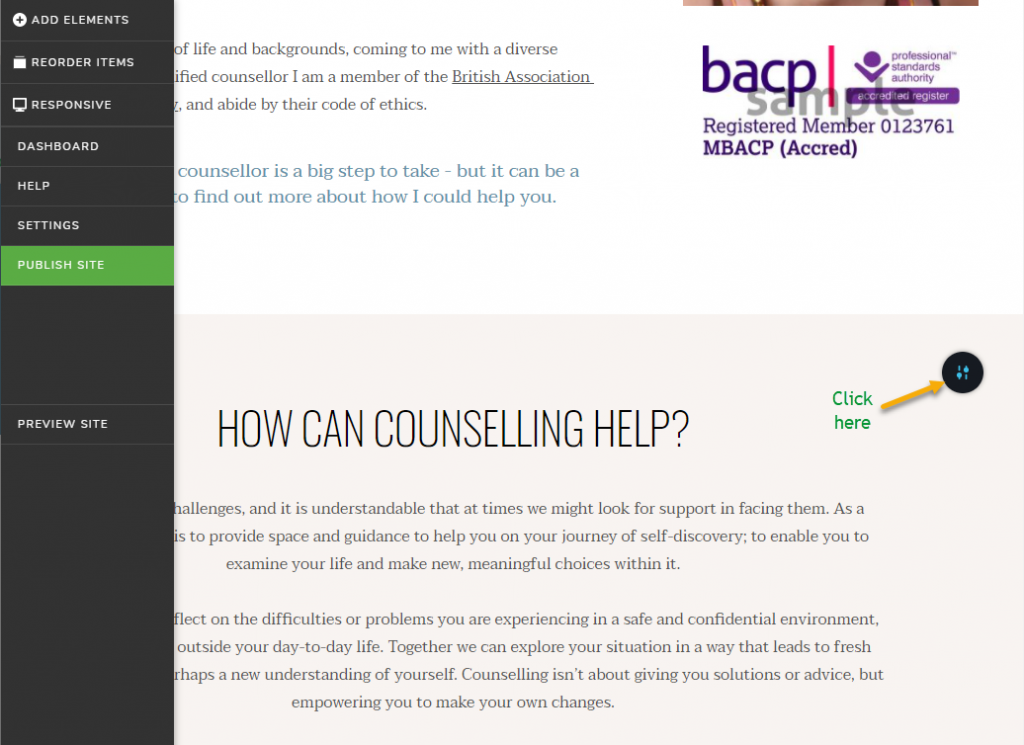
After you click the menu icon, you will see the ‘trash can’ icon. Click this to delete the block as seen below.
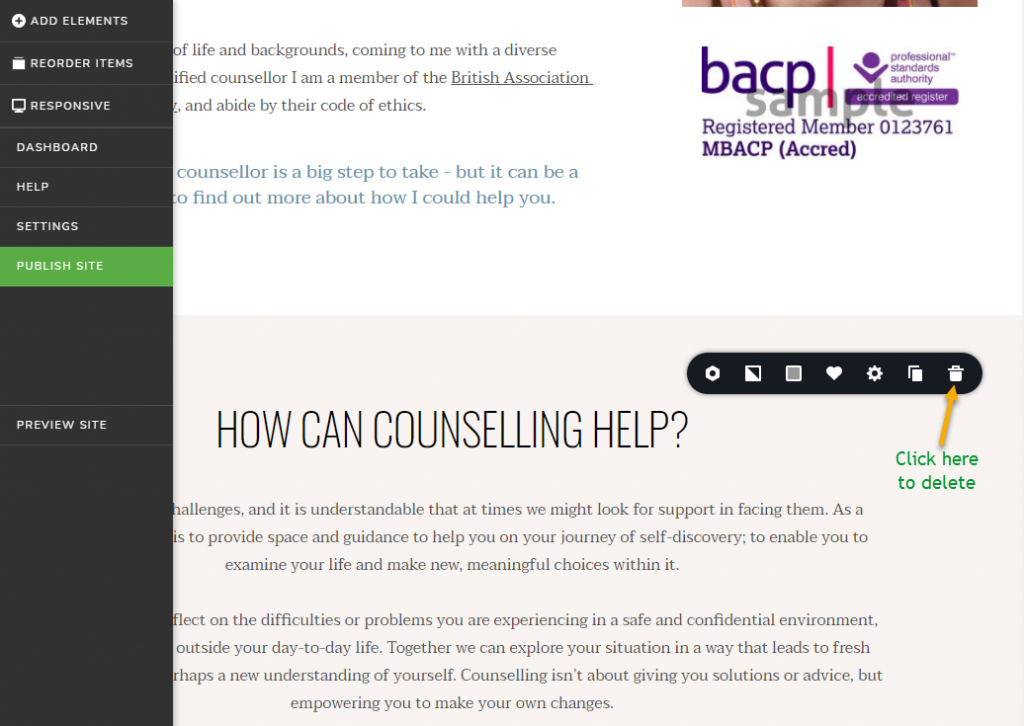
Take a look at our help video, which gives you a step-by-step run-through of the two ways to delete blocks of content from your website.
*NB* – Don’t forget to click ‘Update’ in the bottom right-hand corner after you make any changes to your website so they will be saved!
