If you would like to link to another website from your own, or even to another page on your own website, please see the following steps:
Linking to another website: First, highlight the text you wish to create a link for.
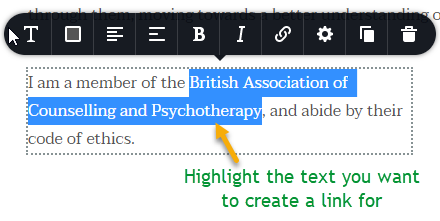
Once highlighted, select the ‘link’ button from the menu bar, then enter the URL (website address) of the site you want to link to (e.g. www.bacp.co.uk). Don’t worry about including the ‘https://’.
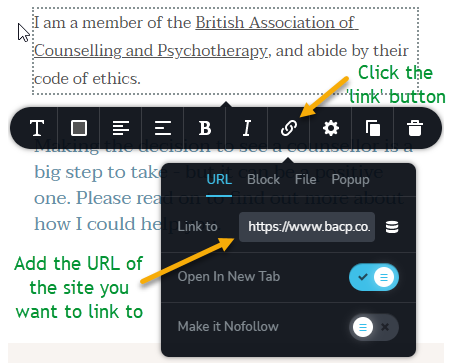
Now, the text you highlighted will be underlined, and if anyone clicks on it they will be re-directed to the website of your choice (e.g. www.bacp.co.uk).
Linking to another part of your own website: Please repeat the above steps up until entering a URL. Instead, after you highlight your text and click the ‘link’ button, you will click the ‘Block’ menu item as seen below and select the block (section) you wish to link to.
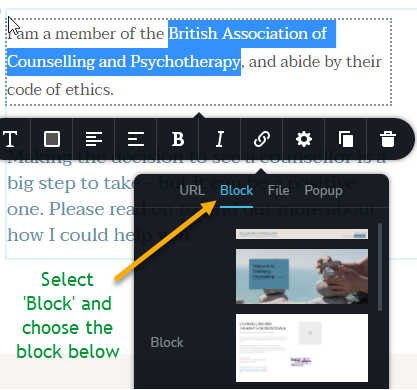
Watch the below video for a full step-by-step run-through of how to add internal and external links on your website.
*NB* – Don’t forget to click ‘Update’ in the bottom right-hand corner after you make any changes to your website so they will be saved!
