The hero image of your website is the large image that stretches across the screen at the top of your site. With our templates, you have the option of changing this to another image – or even to a video or map.
To change it, first click the round menu icon that appears in the top right-hand corner of your hero image block when you hover over it.
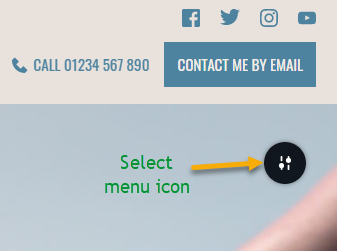
Once you click this, the menu bar will appear. Select the ‘Background’ button as seen below, and delete the current image by clicking ‘x’.
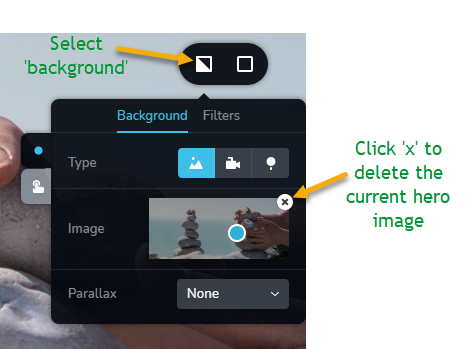
At this stage, you can either add a different image that you have saved on your device by clicking the upload button which will appear where the image was, or you can add a video from Youtube or Vimeo with the following steps:
Find the video you want to add on Youtube or Vimeo (we will use Youtube for this example), and click the ‘Share’ button which appears in the bottom right corner under the video. Then click ‘COPY’ to copy the link.
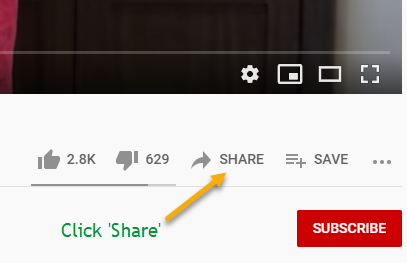
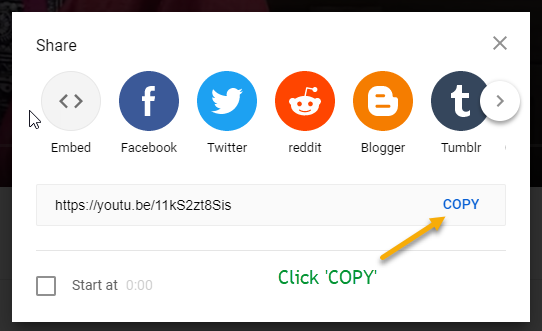
Now, return to your editing page, and click the ‘video’ icon within the ‘Background’ menu. Paste the video link into the URL line. If you would like this video to play on a loop, click the ‘Loop’ option.
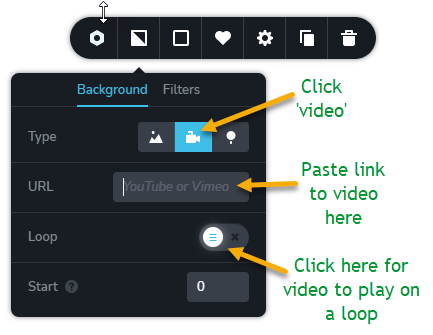
If you want to add a map of a specific location as your hero image, repeat the above steps up until selecting the ‘video’ icon. Instead, select the ‘location’ icon to the right. Then enter an address of your choice in the ‘Address’ line. You can also use the zoom tool below to zoom in or out as you please.
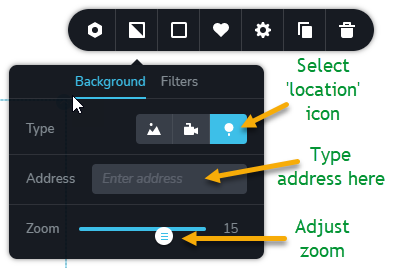
And hey-presto!
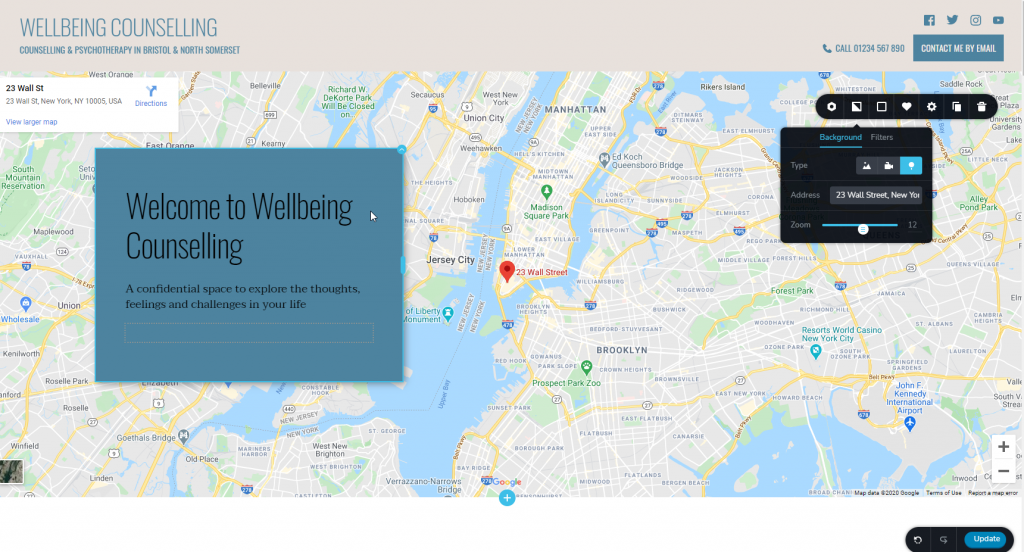
Watch the below video for a full step-by-step breakdown of changing your hero image to either another image, a video, or a location.
*NB* – Don’t forget to click ‘Update’ in the bottom right-hand corner after you make any changes to your website so they will be saved!
