If you wish to add or delete testimonials from our pre-made testimonial block, this is easily done. You will however need to enter ‘Advanced Mode’ of the editor to do this by clicking ‘Settings’ in the sidebar menu on the left-hand side of your editor, then clicking ‘Advanced Mode’ (see below):
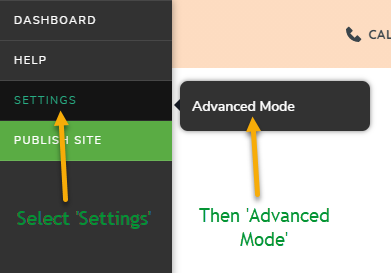
Once you are in ‘Advanced Mode’, scroll down to the testimonials block of your website. In order to delete a testimonial, click on the one you wish to get rid of, and a menu bar will appear. Simply click the ‘trash can’ icon on this menu bar to delete the testimonial.
If you wish to add a testimonial, click on any existing testimonial so that a menu bar appears, and then click the ‘duplicate’ icon (looks like two pages). This will duplicate the testimonial you clicked on. Now you just need to edit it to change the text.
Please see the below video demonstration on how to delete or add testimonials:
*NB* – Don’t forget to click ‘Update’ in the bottom right-hand corner after you make any changes to your website so they will be saved!
